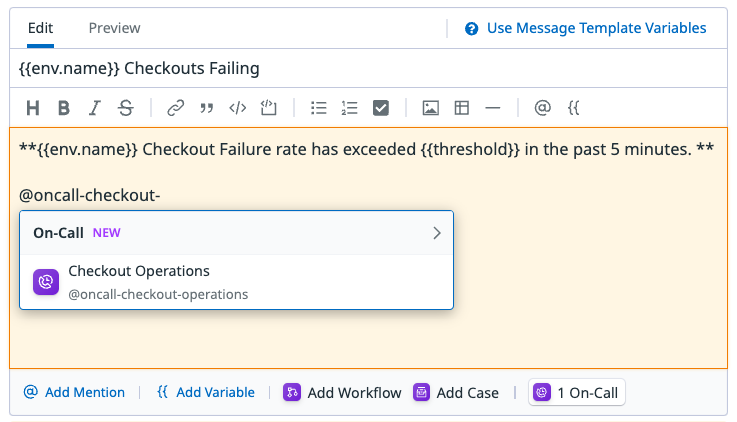- Essentials
- Getting Started
- Datadog
- Datadog Site
- DevSecOps
- Serverless for AWS Lambda
- Agent
- Integrations
- Containers
- Dashboards
- Monitors
- Logs
- APM Tracing
- Profiler
- Tags
- API
- Service Catalog
- Session Replay
- Continuous Testing
- Synthetic Monitoring
- Incident Management
- Database Monitoring
- Cloud Security Management
- Cloud SIEM
- Application Security Management
- Workflow Automation
- CI Visibility
- Test Visibility
- Test Impact Analysis
- Code Analysis
- Learning Center
- Support
- Glossary
- Standard Attributes
- Guides
- Agent
- Integrations
- OpenTelemetry
- Developers
- Authorization
- DogStatsD
- Custom Checks
- Integrations
- Create an Agent-based Integration
- Create an API Integration
- Create a Log Pipeline
- Integration Assets Reference
- Build a Marketplace Offering
- Create a Tile
- Create an Integration Dashboard
- Create a Recommended Monitor
- Create a Cloud SIEM Detection Rule
- OAuth for Integrations
- Install Agent Integration Developer Tool
- Service Checks
- IDE Plugins
- Community
- Guides
- Administrator's Guide
- API
- Datadog Mobile App
- CoScreen
- Cloudcraft
- In The App
- Dashboards
- Notebooks
- DDSQL Editor
- Sheets
- Monitors and Alerting
- Infrastructure
- Metrics
- Watchdog
- Bits AI
- Service Catalog
- API Catalog
- Error Tracking
- Service Management
- Infrastructure
- Application Performance
- APM
- Continuous Profiler
- Database Monitoring
- Data Streams Monitoring
- Data Jobs Monitoring
- Digital Experience
- Real User Monitoring
- Product Analytics
- Synthetic Testing and Monitoring
- Continuous Testing
- Software Delivery
- CI Visibility
- CD Visibility
- Test Optimization
- Code Analysis
- Quality Gates
- DORA Metrics
- Security
- Security Overview
- Cloud SIEM
- Cloud Security Management
- Application Security Management
- AI Observability
- Log Management
- Observability Pipelines
- Log Management
- Administration
Send a Page
On-Call is not supported for your selected Datadog site ().
A Page is sent to a Team and subsequently routed through that Team’s escalation policies and schedules. After your Team is onboarded to Datadog On-Call, you can start paging it.
Page from notifications
You can send a Page by mentioning a Team’s handle with oncall- prepended. For example: to send a Page to the Checkout Operations team (@checkout-operations), mention @oncall-checkout-operations.
You can send Pages to On-Call Teams wherever @-handles are supported, including monitors, Incident Management, security detection rules, Event Management, and more.
Monitors and dynamic urgencies
If you send a Page through a monitor alert, and your Team’s processing rule uses dynamic urgencies:
- If the WARN threshold is crossed, the Page urgency is set to
low. - If the ALERT threshold is crossed, the Page urgency is set to
high.
Page manually
You can manually send a Page directly in the Datadog platform, through a tool like Slack or Microsoft Teams, or with the Datadog API.
Through Datadog
- Go to On-Call > Teams.
- Find the Team you want to page. Select Page.
- Enter a Page title. You can also select Tags and add more context in the Description field. Select Page.
Manually paging a Team through Datadog always results in a high urgency Page.
Through Slack or Microsoft Teams
- Install the Datadog app
- Enter
/datadog pageor/dd page. - Select a Team to send a Page to.
Manually paging a Team from Slack or Microsoft Teams always results in a high urgency Page.
Further Reading
Additional helpful documentation, links, and articles: