


The Blazor Scheduler is a fully featured event calendar component that helps users manage their time efficiently. It facilitates easy resource scheduling and the rescheduling of events or appointments through editor pop-ups, drag and drop, and resizing actions.
The Blazor Scheduler loads data on demand by default to reduce the transfer and load times. Proper field mapping is mandatory while binding Scheduler to data sources with different field names.
Bind data seamlessly with various local and remote data sources such as JSON, OData, WCF, and RESTful web services with the help of a data manager.
There are several different built-in view modes available: day, week, workweek, month, agenda, month-agenda, year, and timeline. With a variety of view-specific variables, you can customize each view.
Easily configure recurring events to repeat on a daily, weekly, monthly, or yearly basis with integrated recurrence options.
To group resources according to multiple factors, the Blazor Scheduler offers a wide range of flexible options. It also covers scheduling timelines and grouping appointments by resource and date.
Scheduler has a highly responsive layout and an optimized design for desktops, touch-screens, and smart phones. It works well on all mobile phones that use iOS, Android, or Windows OS.
Cutting edge design with 5+ built-in themes such as Fluent, Tailwind CSS, Bootstrap, Material, Fabric, and more. Utilize the online Theme Studio tool to customize themes of Scheduler easily.
Enables users from different locales to use the Scheduler by formatting dates, currency, and numbering to suit their preferences.
Easily get started with the Blazor Scheduler using a few simple lines of C# code as demonstrated below. Also explore our Blazor Scheduler Example that shows you how to render and configure the Scheduler in Blazor.
@using Syncfusion.Blazor
@using Syncfusion.Blazor.Schedule
<SfSchedule TValue=AppointmentData>
<ScheduleViews>
<ScheduleView Option="View.Day"></ScheduleView>
<ScheduleView Option="View.Week"></ScheduleView>
<ScheduleView Option="View.WorkWeek"></ScheduleView>
<ScheduleView Option="View.Month"></ScheduleView>
<ScheduleView Option="View.Agenda"></ScheduleView>
</ScheduleViews>
</SfSchedule>
@code {
public class AppointmentData
{
public int Id { get; set; }
public string Subject { get; set; }
public string Location { get; set; }
public DateTime StartTime { get; set; }
public DateTime EndTime { get; set; }
public string Description { get; set; }
public bool IsAllDay { get; set; }
public string RecurrenceRule { get; set; }
public string RecurrenceException { get; set; }
public Nullable<int> RecurrenceID { get; set; }
}
}A wide variety of built-in view modes are available: day, week, workweek, month, agenda, month-agenda, year, and timeline. Easily configure each individual view with different, view-specific options.

Display events and appointments for a single day or across multiple days.

Display events and appointments on a single day or multiple days for an entire month.

Load events virtually and display them as a list in a sequential order grouped by day. An option exists to specify the number of days to load initially in the agenda view.

Display the calendar layout and the events of the currently selected date. A round indicator at the bottom of a date shows the presence of one or more events on that day.

Year view displays all the months of a particular year in a calendar view format. In that calendar view, dates containing events and appointments are highlighted with dots placed under the individual date. When you click on the date, the event pop-up will be displayed and the events will be listed.
Five built-in timeline views are available: timeline day, timeline week, timeline workweek, timeline month, and timeline year. Each view displays events accurately across a horizontal time axis for a single day or multiple days. To provide better performance, timeline views load resources, events, and appointments virtually on every scroll action.


Easily configure each individual view mode with different calendar settings. For example, you can enable the grouping feature in month view and apply event templates in week view.
Display multiple days, weeks, and months by extending each view mode based on the provided interval count.


You can block specific time ranges to prevent the creation of events and appointments in that time slot.
With this feature enabled, users can create and edit events and appointments inline with a single click on the schedule cells or on the existing appointment’s subject. Pressing Enter after the new subject text is typed in the inline text box will update and save the appointment appropriately.

The Scheduler for Blazor provides clear, vibrant, exact representations of events and appointments across the Scheduler timeline, based on their assigned time duration.

There is built-in support for better event handling, such as easier appointment creation and editing using the default event editor or through intuitive drag-and-resize actions. In addition, you can add custom data fields to both the events and resource data source.

Easily select multiple events at once by pressing and holding the Ctrl key while clicking on events. On mobile devices, do the same by tapping and holding an event, and continue selecting by single-tapping other events. After successfully selecting events, delete or reposition them simultaneously.

The customizable tooltip displays event information while the mouse pointer is hovering over the event. Do the same on mobile devices by tapping and holding an event.

Change the look and feel of Blazor Scheduler events and appointments by customizing their default appearance and style using templates or CSS.

Regardless of the system time zone, the Blazor Scheduler control supports setting the required time zone for the control itself, as well as events.

Automatically increase the height of the rows in month and timeline views when new concurrent events or appointments are added.
The context menu integrated with the Blazor Scheduler component opens when a cell or appointment is right-clicked.

Real-time appointment data accurately synchronizes with our Blazor Scheduler component.

Easily synchronize events between our Blazor Scheduler component and Google or Outlook Calendar via the Google Calendar API or Microsoft Outlook’s object library.

Bidirectional data communication conveys the server-side appointment updates made on Blazor Scheduler to all the connected clients through SignalR.
The Blazor Scheduler component inherits almost all the calendar-specific features, such as first day of the week and timescale.

Customize the first day of the week, which defaults to Sunday, as per the default locale. You can utilize this option for individual views, also.

Display the event scheduler layout with specific time durations by hiding the unwanted hours.

Use customizable timescale options to view a timeline of events clearly and set a different duration.

The active cells of the Blazor Scheduler (displayed in white) visually represent the work days and hours.

Indicate the current date with a highlighted date header. Mark accurately the current time on all views.

Hiding weekend days from the Blazor Scheduler allows you to display only working days across all views.

Display the week number of the current date range beside the date header in day, week, and workweek views. Also display the week number in the month view as the first column. The week number is determined by the first day of the week and week rules (first day or first full week, or first four day week).

The Blazor Scheduler control supports both 12-hour and 24-hour time formats.
Customize the appearance of any part of the Blazor Scheduler interface using templates and CSS styles.

Change the default appearance of the header bar by adding any kind of CSS, custom text, or image.

A built-in client-side event allows the end users to customize any part of the Scheduler user interface.

Out-of-the-box template options allow you to customize the cells easily by adding any kind of text, image, or CSS.

Easily customize pop-ups that open when single-clicking on cells, events, or appointments with your own UI or template design.

The Blazor Scheduler control offers a built-in method to open the default event editor window programmatically.
The modern and trendy UI design of the Blazor Scheduler component makes user interactions simpler and more efficient.

Clicking or tapping on events displays their important details, such as subject and time, along with edit and delete options.

Click and drag the pointer over the Scheduler cells for multiple-cell selection. You can do the same with keyboard shortcuts.

Clicking on the text indicator (+n more) in month and timeline views will open an event container listing all the hidden event and appointment details of a day.

Navigate back and forth among the date ranges using an inline calendar and also navigate between different view modes.

Many real-time applications use schedulers as an integral part, thus serving different purposes based on the project type. Some of the active applications are: fare calendars, meeting room calendars, doctor’s appointment planners, hotel room reservation calendars.
The Blazor Scheduler component allows users to export its events in two ways: as an Excel file or as an ICS file.

The Blazor Scheduler component allows exporting all its events to an Excel document by default. It also provides additional customization options to export custom event data collections.
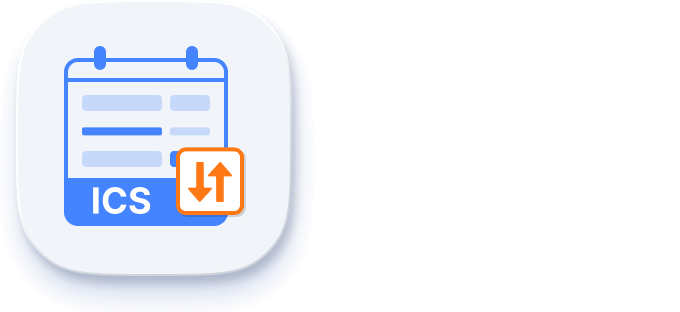
The Blazor Scheduler supports exporting all its event data to iCal format.

Developers can have full control over the UI and behavior of the event scheduler through its built-in, developer-friendly APIs. It allows you to customize even the complex Scheduler functionalities with ease.
The Blazor Scheduler component is easily accessed by screen readers. Complete keyboard interaction support has also been provided.

The Blazor Scheduler component has complete WAI-ARIA accessibility support. The Scheduler UI includes high-contrast visual elements, giving visually impaired people the best viewing experience. Also, valid UI descriptions are easily accessible through assistive technologies such as screen readers.
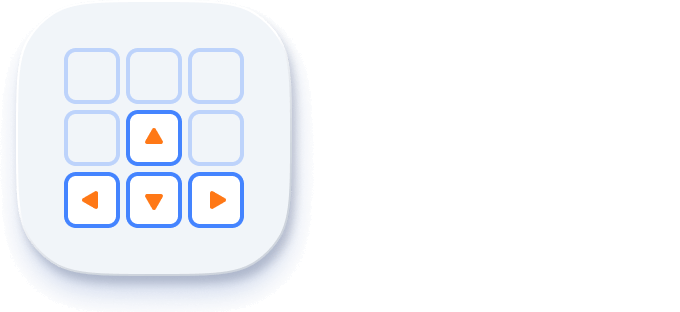
Various keyboard shortcuts are available to perform almost all the Scheduler actions, such as multiple cell or event selection and navigating to other views.

Render the event scheduler following the proper right-to-left conventions.
Scheduler is also available in React, Angular, JavaScript, and Vue frameworks that are built from their own TypeScript libraries. Check out the different Scheduler platforms from the below links,
The Blazor Scheduler works well with all modern web browsers such as Chrome, Firefox, Microsoft Edge, Safari, and Opera.
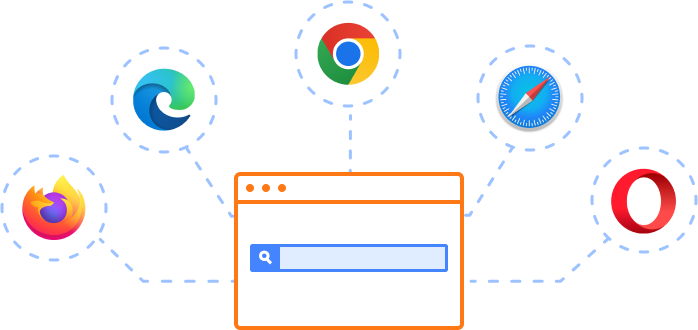
The Syncfusion Blazor Scheduler is fully featured event calendar with the following features:
We do not sell the Blazor Scheduler separately. It is only available for purchase as part of the Syncfusion team license. This contains over 1,800 components and frameworks, including the Blazor Scheduler. The price of the team license starts at $395 per month for 5 developers, and includes support and updates until the subscription expires. In addition, we might offer discounts based on currently active promotions. Please contact our product specialists today to see if you qualify for any additional discounts.
You can find our Blazor Scheduler demo, which demonstrates how to render and configure the Scheduler.
No, our 1,800+ components and frameworks for web, mobile, and desktop, including our Blazor Scheduler, are not sold individually. They are only available as part of a team license. However, we have competitively priced the product, so it only costs a little bit more than what some other vendors charge for their Scheduler component alone. We have also found that, in our experience, our customers usually start off using one of our products and then expand to several products quickly, so we felt it was best to offer all 1,800+ components and frameworks for a subscription fee that starts at $395 per month for a team of 5 developers. Additionally, we might be able to offer discounts based on currently active promotions. Please contact our product specialists today to see if you qualify for any additional discounts.
No, this is a commercial product and requires a paid license. However, a free community license is also available for companies and individuals whose organizations have less than $1 million USD in annual gross revenue, 5 or fewer developers, and 10 or fewer total employees.
A good place to start would be our comprehensive getting started documentation.


 Documentation
Documentation
Greatness—it’s one thing to say you have it, but it means more when others recognize it. Syncfusion is proud to hold the following industry awards.
The Blazor Scheduler tutorial videos and blog posts will guide you in building your first app with Blazor components. They provide problem-solving strategies, describe features and functionalities, announce new feature releases, explain best practices, and showcase example scenarios. Explore our latest posts on our blog and tutorial video channels for Blazor Scheduler updates.
BLOG
How to Access Microsoft Graph Calendar Events with Syncfusion Blazor Scheduler
JANUARY 02, 2024