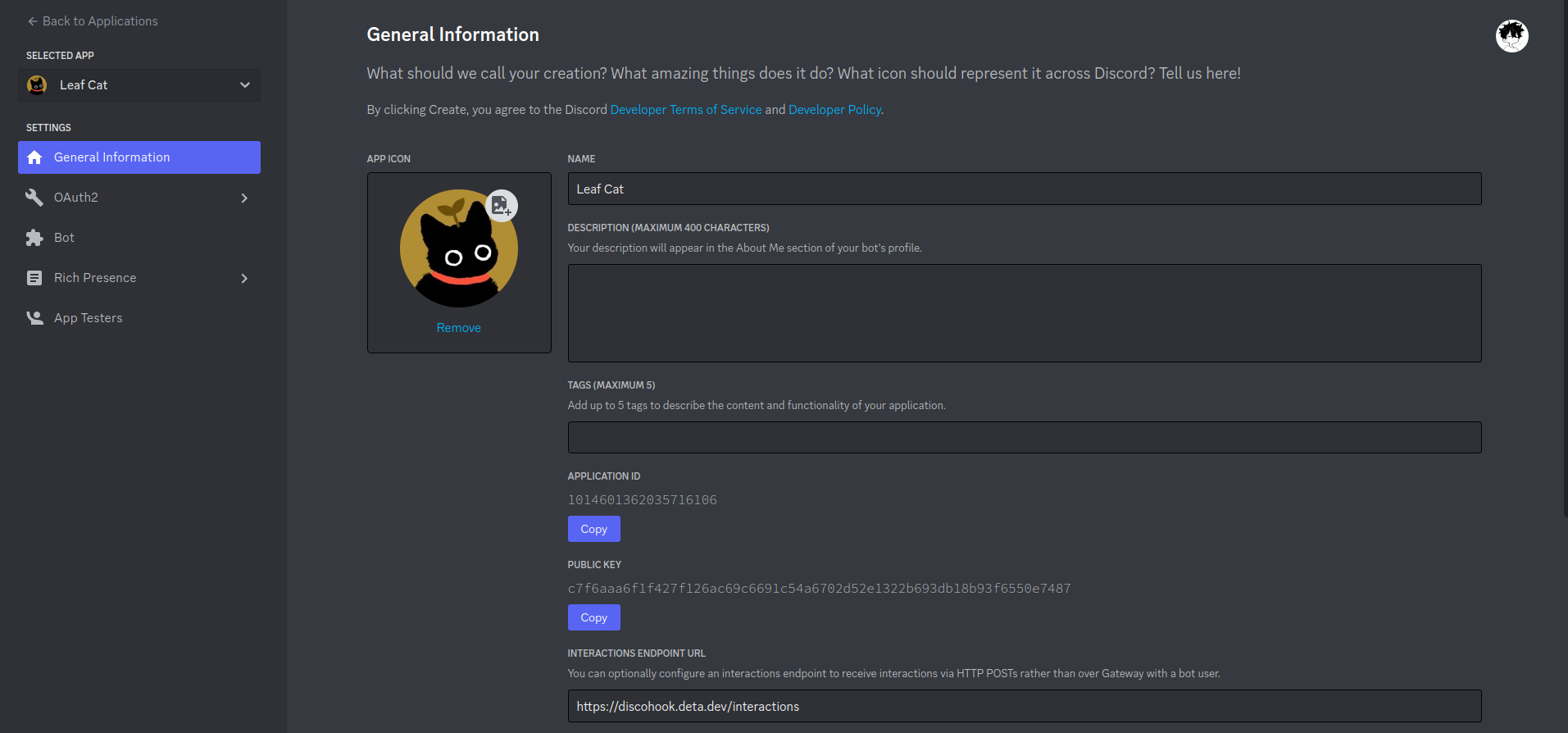pip install git+https://github.com/jnsougata/discohook.git⚠️ pip install discohookwon't install this library. Use the git method mentioned above.
import os
import discohook
DISCORD_TOKEN = os.environ["DISCORD_TOKEN"]
PUBLIC_KEY = os.environ["PUBLIC_KEY"]
APPLICATION_ID = os.environ["APPLICATION_ID"]
APPLICATION_PASSWORD = os.environ["APPLICATION_PASSWORD"]
app = discohook.Client(
application_id=APPLICATION_ID,
public_key=PUBLIC_KEY,
token=DISCORD_TOKEN,
password=APPLICATION_PASSWORD, # Must be provided if you want to use the dashboard.
default_help_command=True, # This will enable your bot to use default help command (/help).
)
# Adding a error handler for all interactions
@app.on_interaction_error()
async def handler(i: discohook.Interaction, err: Exception):
user_response = "Some error occurred! Please contact the developer."
if i.responded:
await i.response.followup(user_response, ephemeral=True)
else:
await i.response.send(user_response, ephemeral=True)
await app.send("12345678910", f"Error: {err}") # send error to a channel in development server
# Adding a error handler for any serverside exception
@app.on_error()
async def handler(_request, err: Exception):
# request: starlette.requests.Request
# err is the error object
await app.send("12345678910", f"Error: {err}") # send error to a channel in development server
# If you don't have reference to `app` object, you can use `request.app` to get the app object.
# Note: ApplicationCommand is a decorator factory.
# It will return a decorator which will register the function as a command.
# The decorator for different command types are different and take a different set of arguments.
# If name is not provided, it will use the callback function name as the command name
# If command description is not provided for slash command and function's docstring is not found, it will raise ValueError.
# Making slash command
@app.load
@discohook.command.slash()
async def ping(i: discohook.Interaction):
"""Ping the bot."""
await i.response.send("Pong!")
# Making user command
@app.load
@discohook.command.user()
async def avatar(i: discohook.Interaction, user: discohook.User):
embed = discohook.Embed()
embed.set_image(img=user.avatar.url)
await i.response.send(embed=embed)
# Making message command
@app.load
@discohook.command.message()
async def quote(i: discohook.Interaction, message: discohook.Message):
embed = discohook.Embed()
embed.set_author(name=message.author.name, icon_url=message.author.avatar.url)
embed.description = message.content
await i.response.send(embed=embed)Deploy the snippet above to your serverless function, and you're good to go to the next step. Remember to replace the variables with your own. Command will not be automatically registered. We provide a dashboard to register commands. We will talk about it later.
1. Head over to the Discord Developer Portal and create a new application. Once you've created the application, go to the "Bot" tab and create a new bot. Generate new token by using Reset Token and copy the bot token and paste it in the APPLICATION_TOKEN variable.
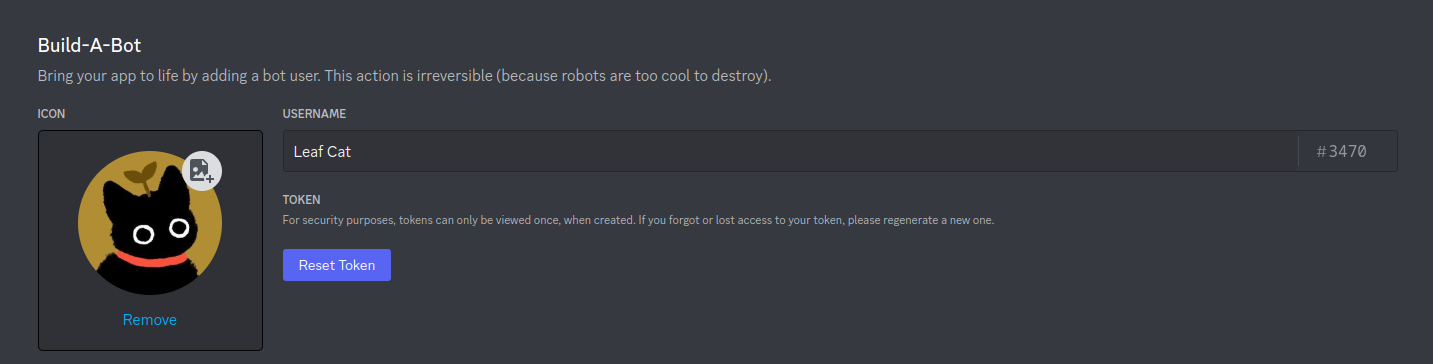 2. Then go to the
2. Then go to the General Information tab and copy the Application ID and paste it in the APPLICATION_ID variable and copy the Public Key and paste it in the APPLICATION_PUBLIC_KEY variable.
3. Then take you serverless instance URL i.e. https://example.io and add /interactions to it (i.e. https://example.io/interactions). Then head over to the general information tab and paste it in the Interactions Endpoint URL field. If everything is correct, you should see a confirmation message. Make sure you deploy the above code to your serverless instance before doing this.
You can sync commands by just visiting the dashboard.
The dashboard will be available at https://example.io/api/dash .
Once you visit the dashboard, it will automatically register all the commands. You can also register commands manually by using the bash command below.
curl -d "{\"password\": \"$(echo -n very_secure_password | sha256sum | awk '{ print $1 }')\"}" -X POST https://example.io/api/sync🎉 Boom! You're done. Now you can test your bot by using /help command in your server.
As this library is meant to be used in serverless functions, we didn't add auto registration as at each invocation the scripts will be reloaded and the commands will be re-registered again. This will cause rate limit issues and also due to command registration being a slow process, it will cause significant latency. So we decided to add a dashboard to register commands. Which is a lot faster and also doesn't cause any rate limit issues if used properly. Through the dashboard, you can also delete commands and sync the edited commands.