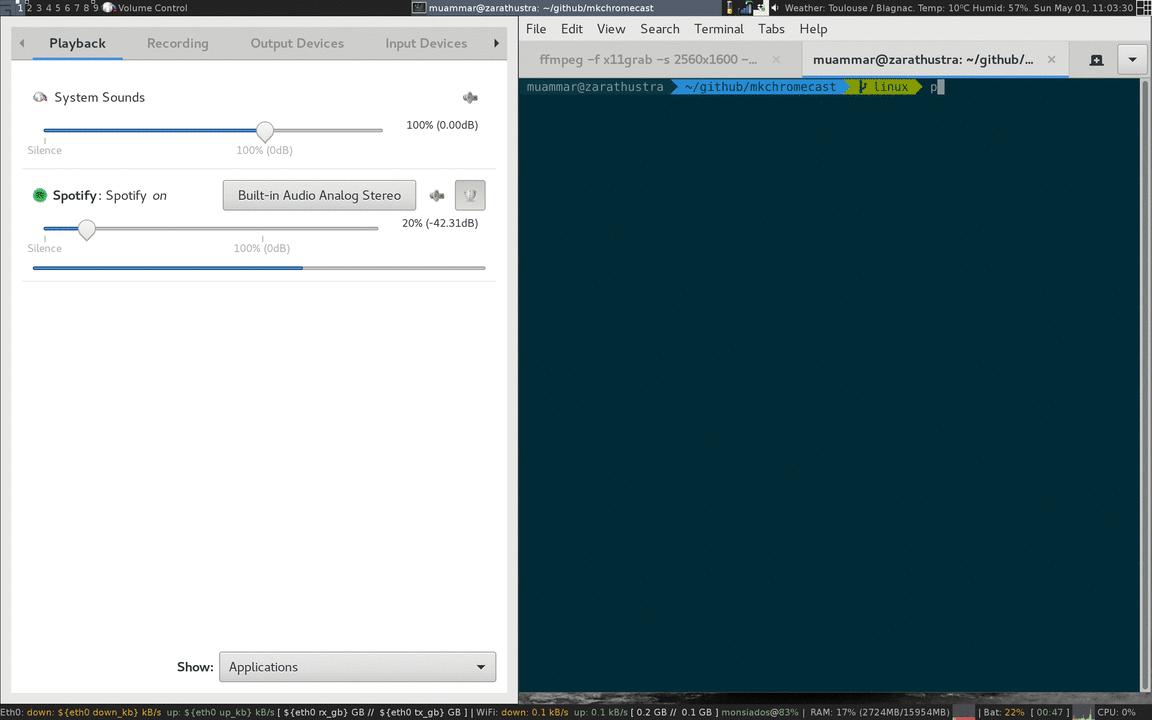I don't have too much time recently to take care of the project. If you would be interested in helping, please comment on #398
This is a program to cast your macOS audio, or Linux audio to your Google Cast devices or Sonos speakers. It can also cast video files.
It is written for Python3, and it can stream via node.js, parec (Linux),
or ffmpeg. Mkchromecast is capable of using lossy and lossless audio
formats provided that ffmpeg or parec (Linux) are installed. It also
supports Multi-room group
playback, and
24-bit/96kHz high audio resolution.
Additionally, a system tray menu is available.
By default, Mkchromecast streams with node.js (or parec in Linux)
together with mp3 audio coding format at a sample rate of 44100Hz and
average bitrate of 192k. These defaults can be changed using the
--sample-rate and -b flags. It is useful to modify these parameters when
your wireless router is not very powerful, or in the case you don't want to
degrade the sound quality. For more information visit the
wiki, and the
FAQ.
You can optionally install ffmpeg more information
here).
Linux users also can configure ALSA to capture
audio. Note that sometimes
the lag between playing a song and hearing may be up to 8 seconds for certain
backends.
To have an idea of using Mkchromecast from console check this gif.
Mkchromecast provides a beta system tray menu. It requires you to
install PyQt5. For more information check the
Requirements and
Install sections.
This is what the system tray menu looks like:
Check these images:
If you have Sonos speakers, you can play whatever you are listening to in your
computer with Mkchromecast. To add Sonos support, install the soco python
module:
pip3 install soco
If you want to contribute, you can help by reporting issues or by creating pull requests with your developments/improvements. If your case is the latter, visit Development section in the Wiki.
In order to use Mkchromecast you need the following software to stream with
node.js:
- Python3.
- pychromecast.
- psutil.
- mutagen.
- BlackHole
- PyQt5 (optional if you want to use the system tray menu).
For more control, you need ffmpeg as backend. In that case install the
following:
- flask (optional).
- ffmpeg (optional).
- youtube-dl (option if you plan to cast youtube URLs or supported websites).
- Pulseaudio.
- Pavucontrol.
- Python3 (if using the official debian package).
- pychromecast.
- psutil.
- mutagen.
- flask.
- vorbis-tools.
- sox.
- lame.
- flac.
- faac.
- ffmpeg (optional).
- PyQt5 (optional if you want to use the system tray menu).
- youtube-dl (option if you plan to cast youtube URLs or supported websites).
- soco (this module adds Sonos support to Mkchromecast).
For those who don't like Pulseaudio, it is possible to cast using ALSA. In that case the requirements are:
- alsa-base
- alsa-utils
- alsa-utils
- Python3 (if using the official debian package).
- pychromecast.
- psutil.
- mutagen.
- flask.
- vorbis-tools.
- sox.
- lame.
- flac.
- faac.
- ffmpeg.
- PyQt5 (optional if you want to use the system tray menu).
- youtube-dl (option if you plan to cast youtube URLs or supported websites).
- soco (this module adds Sonos support to Mkchromecast).
There are two ways of installing this application:
There is a standalone application for macOS users. You need to drag it to your
/Applications/ folder.
Download the latest dmg here. You need also to install BlackHole.
If you are using homebrew, it is possible to install the binary as follows:
brew install --cask mkchromecast
If you find any problem with the application, please report it here.
- Debian (.deb): https://packages.debian.org/mkchromecast.
- Ubuntu (.deb): http://packages.ubuntu.com/search?keywords=mkchromecast.
Mkchromecast is available in the official Debian repositories. To install it, just do:
apt install mkchromecast
Download the latest deb package here, and install it as follows:
sudo apt -f install ./mkchromecast_$VERSION_all.deb
where $VERSION = X.Y.Z-Rev, e.g.: 0.2.6-1.
This should work in Debian Unstable and Testing. I would appreciate Ubuntu testers as well. If you find any problems, please report it here.
If you experience other problems related to dependencies, please discuss them here or open a new issue.
Additionally, there are two dependency packages for pulling pulseaudio or ALSA dependencies:
apt-get install mkchromecast-alsa (ALSA users)
or
apt-get install mkchromecast-pulseaudio (Pulseaudio users)
To install Mkchromecast, clone this repository:
git clone https://github.com/muammar/mkchromecast.git --depth 1
Or you may download one of the stable releases here, and unzip the file.
Mkchromecast is available at the AUR :
- Release version: https://aur.archlinux.org/packages/mkchromecast/.
- Development version: https://aur.archlinux.org/packages/mkchromecast-git/.
#install with aurman
aurman -S mkchromecast#install with aurutils
aur sync mkchromecastIf you get the error cannot import name 'DependencyWarning' in Arch Linux,
please check issue #31.
To install python requirements use the requirements.txt file shipped in
this repository:
pip install -r requirements.txt
Note: if this step fails, maybe you need to run the installation with
sudo as shown below. However, before installing using this method verify why
a regular user cannot install these requirements.
sudo pip install -r requirements.txt
Linux users can try to install these python requirements using the package managers coming with their distributions.
Example for Debian based distros:
sudo apt-get install python3.6 python3-pip python3-pychromecast python3-flask python3-psutil python3-setuptools python3-mutagen python3-gi vorbis-tools sox lame flac faac opus-tools
Note: if python3-pychromecast is not available in your repository,
follow instructions in #9.
For installing BlackHole you can check https://github.com/ExistentialAudio/BlackHole and just download the latest dmg file.
If you have Homebrew you can use brew cask as follows:
brew install --cask blackhole
By default, the sample rate in BlackHole is set to 44100Hz. If you desire
to stream at higher sample rates follow the instructions in the
wiki.
Note: re-sampling to higher sample rates is not a good idea. It was indeed
an issue in chromecast audio devices. See this thread.
Therefore, if you want to go beyond 44100Hz you have to capture the sound at
a higher sample rate.
The easiest way of installing ffmpeg is using a package manager, e.g.: brew,
macports or fink. Or in the case of Linux, e.g.: apt, yum, or pacman.
I will briefly describe the case of Homebrew here. First, you will need Homebrew installed in your machine:
/usr/bin/ruby -e "$(curl -fsSL https://raw.githubusercontent.com/Homebrew/install/master/install)"
Once Homebrew is ready, you can install ffmpeg. As stated in the ffmpeg
website, and for being
able to use all audio coding formats in Mkchromecast, it is better to
install ffmpeg with the following options enabled:
brew install ffmpeg --with-fdk-aac --with-tools --with-freetype --with-libass --with-libvorbis --with-libvpx --with-x265 --with-opus
As I use Debian, the way of installing ffmpeg is:
apt-get install ffmpeg
Audio coding formats available with parec and ffmpeg backends
| Audio coding format | Description | Notes |
|---|---|---|
mp3 |
MPEG Audio Layer III (default) | Lossy compression format (default bitrate: 192k) |
ogg |
Ogg Vorbis | Lossy compression format (default bitrate: 192k) |
aac |
Advanced Audio Coding (AAC) | Lossy compression format (default bitrate: 192k) |
opus |
Opus | Lossy compression format (default bitrate: 192k) |
wav |
Waveform Audio File Format | Lossless format (HQ sound) |
flac |
Free Lossless Audio Codec | Lossless format (HQ sound) |
These Python bindings are needed if you intend to use the system tray menu.
Sometimes pip is able to install PyQt5 andpip install pyqt5 is enough.
If this does not work for you, I suggest you to install it using a package manager.
Example with Homebrew:
brew install pyqt5 --with-python3
- Debian
apt-get install python3-pyqt5
or if you desire it you can do it yourself from the sources.
To update Mkchromecast sources, just get into the cloned directory and:
git pull
or if you prefer it, you can just pass the --update argument to
Mkchromecast:
bin/mkchromecast --update
If you are using the macOS application:
- Click on
Check For Updates. - If there are new versions, you will be prompted to download the latest dmg.
- Replace the
mkchromecast.appin your/Applications/directory.
Linux users need to either perform a apt-get upgrade or download the
latest deb here, and dpkg -i mkchromecast_$VERSION_all.deb.
Get into the cloned Mkchromecast directory and execute:
bin/mkchromecast
This will launch Mkchromecast using node.js (or parec for Linux
users), and will do the streaming part together with the mp3 audio coding
format. node.js works decently but the server may tend to fail under certain
circumstances. In such a case, Mkchromecast is able to restart the
streaming/casting process automatically. So, some hiccups are expected.
Note: most of the steps described herein are the same for macOS and Linux
users. However, if you launch the command above in Linux, the process is
less automatized. In Linux, you need to select with pavucontrol the sink
called Mkchromecast to stream unless you are using ALSA.
See the wiki for more information. tl;dr?, just
check the gif below.
Note: the cast process is independent from the selection of the pulseaudio sink. This means that Mkchromecast will tell the cast device to listen your computer but no sound will be heard until you select the sink. For ALSA users, this does not apply.
Below an example using mp3:
bin/mkchromecast --encoder-backend ffmpeg
With ffmpeg you can modify the codec:
bin/mkchromecast --encoder-backend ffmpeg -c aac
change the bitrate and sample rate:
bin/mkchromecast --encoder-backend ffmpeg -c mp3 -b 128 --sample-rate 31000
check the section BlackHole (macOS users only) for more about sample rates.
You also can set the host ip manually which is a useful option when having more than one active network connection or when the automatically ip detection fails:
bin/mkchromecast --host 192.168.1.1
To cast using parec and wav audio coding format:
mkchromecast -c wav
There is also an option to change the bitrate, and in this case with ffmpeg:
mkchromecast --encoder-backend ffmpeg -c ogg -b 128
and another one to change the sampling rate:
mkchromecast --encoder-backend ffmpeg -c ogg -b 128 --sample-rate 48000
To launch it:
bin/mkchromecast -t
or
mkchromecast -t
The system tray application can perform all the actions from the aforementioned commands. To get an idea, please check the Youtube video here.
You can play Youtube URLs (or other sites headlessly from the command line:
bin/mkchromecast -y https://www.youtube.com/watch\?v\=NVvAJhZVBT
To use this function, you need to install youtube-dl. In macOS, this can be
done with homebrew: brew install youtube-dl. In Debian based distros:
apt-get install youtube-dl.
Note: you may need to enclose the URL between quotation marks, and only
URLs over https are supported.
You can play any source URLs headlessly from the command line:
bin/mkchromecast --source-url SOURCE_URL
This option is useful for:
- Casting using MPD in the case you have already a
httpstreaming source. - Casting a radio station. A list of stations to try: https://ponyvillefm.com/servers
Example:
bin/mkchromecast --source-url http://192.99.131.205:8000/pvfm1.ogg -c ogg --control
As it can be seen above, the codec has to be specified with the -c flag.
Note: .m3u or .pls are not yet supported.
You can control the volume of your Google Cast device by launching
Mkchromecast with the option --control:
bin/mkchromecast --encoder-backend ffmpeg -c ogg -b 320 --control
This will allow you to press u and d keys for volume up
and volume down respectively.
The system tray has a window with a volume slider to do volume up and volume down.
Mkchromecast lets you cast using 24-bit/96kHz high audio resolution. This
is the maximum chromecast audio capability. The supported codecs are: wav
and flac. In spite of the fact that aac can use 96000Hz sample rate, the
bitrate corresponds to that of a lossy data compression format. Therefore, the
following combinations can achieve this 24-bit/96kHz capability:
wav+96000Hzsample rate.flac+96000Hzsample rate.
References:
You can now cast videos to your Google cast using Mkchromecast. This feature works both with node
and ffmpeg backends and from command line. In the future, they may be a graphical interface
for this process. See this project.
- Cast a file from your computer to your chromecast:
bin/mkchromecast --video -i "/path/to/file.mp4"
bin/mkchromecast --video -i "/path/to/file.mp4" --encoder-backend node
Note: the format of the file can be whatever is supported by ffmpeg and not exclusively mp4.
- Subtitles
bin/mkchromecast --video -i "/tmp/Homeland.S06E01.Fair.Game.1080p.AMZN.WEBRip.HEVC.DD5.1.x265.mkv" --subtitles /tmp/Homeland.S06E01.Fair\ Game.HDTV.x264-BATV.en.HI.srt
- Set the resolution
bin/mkchromecast --video --resolution 4k -i /path/to/myvideo.something --subtitles /path/to/my.srt
- Cast from a source url:
bin/mkchromecast --source-url http://commondatastorage.googleapis.com/gtv-videos-bucket/sample/BigBuckBunny.mp4 -c mp4 --volume --video
- Youtube Video
bin/mkchromecast -y https://www.youtube.com/watch\?v\=VuMBaAZn3II --video
To kill Mkchromecast when you run it from console, just press
Ctrl-C or q key to quit (when --control flag is passed).
When launching from system tray, use the Quit button in the system tray.
To get more help:
bin/mkchromecast -h
or when installing the debian package:
mkchromecast -h
- Mkchromecast's versions lower than 0.3.7 cannot operate with newer versions of pychromecast.
- When casting videos using the
nodebackend, it is not possible to use neither the--subtitlenor the--seekflags. - When casting to Sonos the only codecs supported are:
mp3, andaac. I won't givewmasupport. Apparently there is a way to playwav, andoggthat I will try to implement later.
- Mkchromecast v0.3.6 cannot connect to selected chromecast when there are more than one available. In that case, you need to use the application from sources or build the application as shown here.
- When using
parecandlameencoder, the delay between audio played and listened can be up to 8 seconds. I suggest you to use something different than mp3.
You can also check the FAQ for more information.
- Verify all exceptions when the system tray menu fails.
- Sonos: add support to different available flags.
- Sonos: add Equalizer in the controls.