


The WinForms DateTimePicker control provides an intuitive interface through which users can pick a date and edit date and time information in different editing modes. It displays dates and time in different formats, allows null values, and provides validation for dates. The date-time edit control provides easy date selection through touch, keyboard, and mouse interaction. It supports watermarks, minimum and maximum dates, date formats, nullable, date validation, and much more. In addition, it supports month and year selection by disabling date selection.
Different editing modes help edit dates and times through keyboard interactions in free-flow editing and mask mode. This helps restrict date input in formatted values based on a date-time pattern.

The WinForms DateTimePicker control displays date and time information with a wide range of patterns and allows you to define custom formats.

Shows error messages on invalid dates or when date-range constraints are met.

The WinForms DateTimePicker supports displaying hint information using watermark text when the selected date is null.

Prevents users from selecting a date and time in a particular range by specifying minimum and maximum dates.

The WinForms DateTimePicker control supports customizing the appearance of the editor and calendar as needed. In addition to that, the DateTimePicker control offers built-in, Office-inspired themes.

Displays dates and times in different formats and patterns based on different cultures.

Supports right-to-left (RTL) direction for users working in right-to-left languages like Hebrew, Arabic, and Persian.
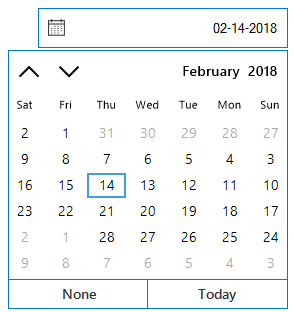
Easily get started with the WinForms DateTimePicker using a few simple lines of C# code example as demonstrated below. Also explore our WinForms DateTimePicker Example that shows you how to render and configure the WinForms DateTimePicker.
using Syncfusion.WinForms.Input;
namespace WindowsFormsApplication1
{
public partial class Form1 : Form
{
public Form1()
{
InitializeComponent();
SfDateTimeEdit dateTimeEdit = new SfDateTimeEdit();
dateTimeEdit.Value = new DateTime(2018, 2, 16);
dateTimeEdit.MinDateTime = new DateTime(2018, 2, 3);
dateTimeEdit.MaxDateTime = new DateTime(2018, 2, 27);
this.Controls.Add(dateTimeEdit);
}
}
}You can find our WinForms DateTimePicker demo on
GitHub location.
No, this is a commercial product and requires a paid license. However, a free community license is also available for companies and individuals whose organizations have less than $1 million USD in annual gross revenue, 5 or fewer developers, and 10 or fewer total employees.
A good place to start would be our comprehensive getting started documentation.


 Documentation
Documentation
Greatness—it’s one thing to say you have it, but it means more when others recognize it. Syncfusion is proud to hold the following industry awards.