


The WinForms ListView control allows users to select an item or multiple items from a list-like interface. Data can be sorted, grouped, and filtered with ease. Selecting can be easily done with a check box and grouped items can be selected through an intuitive check box in the group header. Any UI control can be loaded as the header at the top of the drop-down to perform customized actions like search and filter.
Data binding support is provided for DataTable, DataView and all data collections implementing IEnumerable type data sources such as IList, IBindingList, and more.
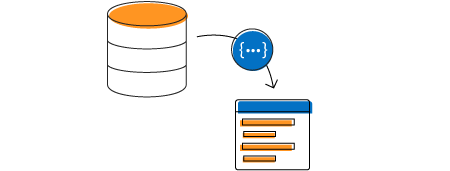
The WinForms listview has been built from the ground up with an optimized reuse strategy to achieve the best performance, even when loading large data sets.
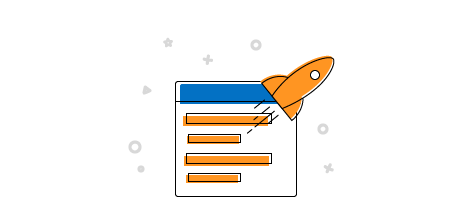

Group by a property from the code or with custom grouping logic. The group caption can also be customized by adding images, text, and more.
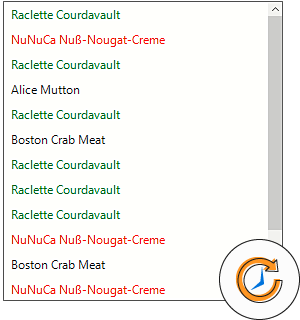
Sort and group data in real time.
Dynamically change the size of items to enhance readability.


Select multiple items and easily identify the selected items for end users.

Supports bound values for displaying check boxes.

Provides support to select all the list view items.
Built-in support for check box selection with CheckOnItemClick, SelectOnCheck, SynchronizeSelection, and default modes.

Supports selecting all the list view items based on groups. A check box will be shown in the group header, and the items related to that group can be selected all at once by clicking the check box.

Load images next to each list item, including group headers.
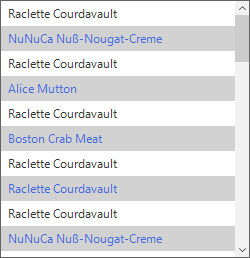
Apply styles such as background color, foreground color, and font to each item on a conditional basis.

Make a custom drawing for every list item.
Freeze a header at the top of the control. The header can be customized by adding the text, image or custom control.

Freeze a footer at the bottom of the control. The footer can be customized by adding the text, image or custom control.
Display a tooltip to view the list item details on mouse hover.


Static text in the list view can be localized to any desired language.
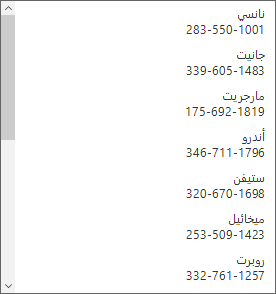
Supports RTL text. The alignment of the list view can also be set to left-to-right or right-to-left.
The WinForms ListView control supports built-in Office 2016 themes:
Supports various accessibility features to make applications available to a wide variety of users.
Easily get started with the WinForms ListView using a few simple lines of C# code example as demonstrated below. Also explore our WinForms ListView Example that shows you how to render and configure the WinForms ListView.
using Syncfusion.WinForms.ListView;
namespace WinFormsApp1
{
public partial class Form1 : Form
{
public Form1()
{
InitializeComponent();
List<string> usStates = new List<string>();
usStates.Add("Alaska");
usStates.Add("Arizona");
usStates.Add("Arkansas");
usStates.Add("California");
usStates.Add("Colorado");
usStates.Add("Connecticut");
usStates.Add("Delaware");
usStates.Add("Florida");
usStates.Add("Georgia");
SfListView sfListView = new SfListView();
sfListView.Location = new Point(100, 100);
sfListView.Size = new Size(160, 200);
sfListView.DataSource = usStates;
this.Controls.Add(sfListView);
}
}
}You can find our WinForms ListView demo on
GitHub location.
No, this is a commercial product and requires a paid license. However, a free community license is also available for companies and individuals whose organizations have less than $1 million USD in annual gross revenue, 5 or fewer developers, and 10 or fewer total employees.
A good place to start would be our comprehensive getting started documentation.


 Documentation
Documentation
Greatness—it’s one thing to say you have it, but it means more when others recognize it. Syncfusion is proud to hold the following industry awards.