


The .NET MAUI Chat control, also known as conversational UI, provides a modern chat experience. It is a flexible control that displays conversations between two or more users in a fully customizable layout. You can show messages with all types of content, such as text, images, hyperlinks, cards, and more, and even integrate the component with chatbot frameworks.
Easily get started with the .NET MAUI Chat using a few simple lines of XAML code example as demonstrated below. Also explore our .NET MAUI Chat Example that shows you how to render and configure a Chat in .NET MAUI.
<?xml version="1.0" encoding="utf-8" ?>
<ContentPage xmlns="http://schemas.microsoft.com/dotnet/2021/maui"
xmlns:x="http://schemas.microsoft.com/winfx/2009/xaml"
xmlns:local="clr-namespace:ChatMaui"
xmlns:syncfusion="clr-namespace:Syncfusion.Maui.Chat;assembly=Syncfusion.Maui.Chat"
x:Class="ChatMaui.MainPage">
<ContentPage.BindingContext>
<local:GettingStartedViewModel/>
</ContentPage.BindingContext>
<ContentPage.Content>
<syncfusion:SfChat x:Name="sfChat"
Messages="{Binding Messages}"
CurrentUser="{Binding CurrentUser}"/>
</ContentPage.Content>
</ContentPage>The Chat control allows you to bind any existing collection of data objects as a message collection.

The Chat control enables users to display messages in different formats, such as text, images, hyperlinks, cards, calendars, and time pickers. Each message also includes the author’s image, name, and creation date.






The Chat control provides a convenient way to group messages based on the date and time they are created. This allows users to easily locate messages from different periods of time.
Display a list of response suggestions below a message or at the bottom of the Chat control. Additionally, suggestions can be shown with images and arranged vertically or horizontally.
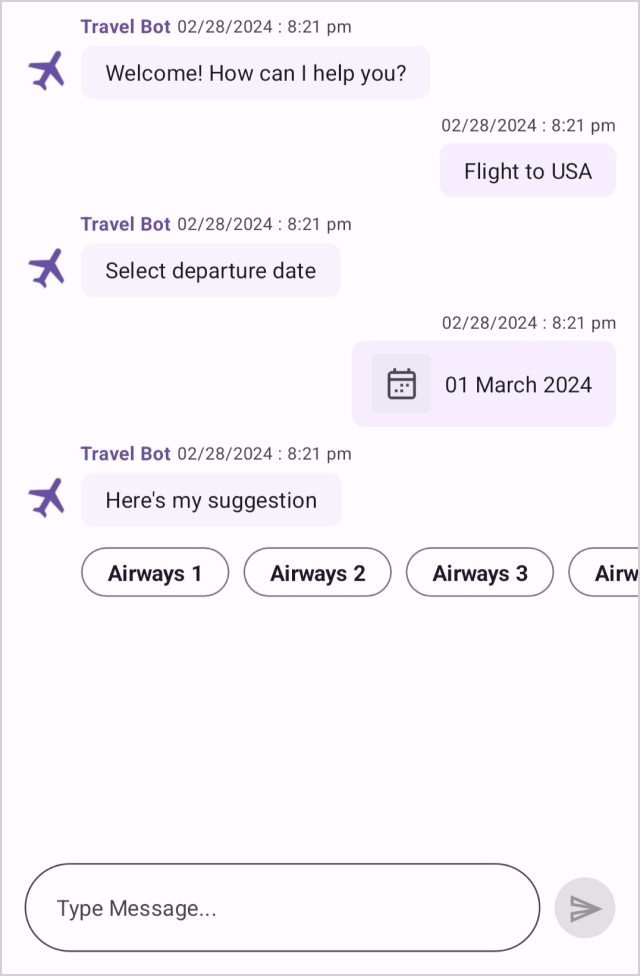

Indicate which users are currently typing for an interactive user experience. Users can easily customize an avatar for their indicator to personalize their experience and make identification easier.


The Chat control lets users load or fetch old messages on demand by scrolling to the top of the message list.
The Chat control allows users to associate custom actions with swipe views. Swipe views are displayed by swiping a message from left to right or right to left.


Include a built-in media attachment button beside the send message icon at the bottom of the Chat control. This button allows users to load media, such as images, GIF, documents, and more, as messages in the chat.
Customize the appearance of the Chat and all types of messages with styling options.


All static text within the Chat control can be localized to different languages for specific cultures.
The Syncfusion .NET MAUI Chat control supports the following features:
You can find our .NET MAUI Chat demo, which demonstrates how to render and configure the Chat.
No, this is a commercial product and requires a paid license. However, a free community license is also available for companies and individuals whose organizations have less than $1 million USD in annual gross revenue, 5 or fewer developers, and 10 or fewer total employees.
A good place to start would be our comprehensive getting started documentation.


Greatness—it’s one thing to say you have it, but it means more when others recognize it. Syncfusion is proud to hold the following industry awards.