


The .NET MAUI Image Editor component allows you to edit and enhance images easily. It has built-in support to crop, rotate, flip, zoom, and apply filters to images. It also allows users to annotate images with shapes such as rectangles, circles, ellipses, arrows, lines, and text, as well as freehand drawings.
Easily get started with the .NET MAUI Image Editor using a few simple lines of XAML code example as demonstrated below. Also, explore our .NET MAUI Image Editor Example that shows you how to render and configure the .NET MAUI Image Editor.
<?xml version = "1.0" encoding = "UTF-8" ?>
<Application xmlns="http://schemas.microsoft.com/dotnet/2021/maui"
xmlns:x="http://schemas.microsoft.com/winfx/2009/xaml"
xmlns:local="clr-namespace:SampleBrowser.Maui.ImageEditor"
xmlns:base="clr-namespace:SampleBrowser.Maui.Base;assembly=SampleBrowser.Maui.Base"
xmlns:syncTheme="clr-namespace:Syncfusion.Maui.Themes;assembly=Syncfusion.Maui.Core"
x:Class="SampleBrowser.Maui.ImageEditor.App">
<Application.Resources>
<ResourceDictionary>
<ResourceDictionary.MergedDictionaries>
<base:SampleBrowserStyles/>
<syncTheme:SyncfusionThemeResourceDictionary/>
</ResourceDictionary.MergedDictionaries>
</ResourceDictionary>
</Application.Resources>
</Application>Change the appearance of images using built-in functionality like rotate, flip, and crop.
Users can flip images horizontally or vertically and switch sides to create a mirror image.
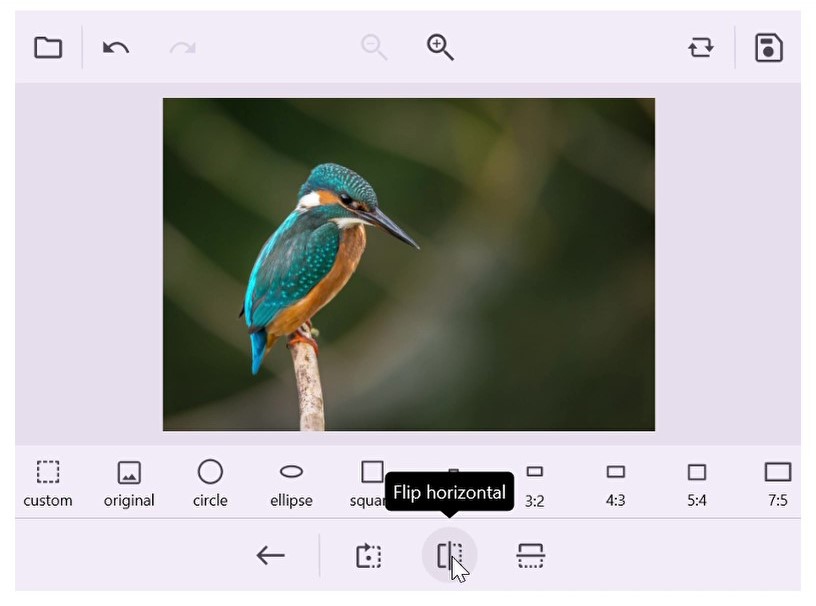
Image Editor makes it simple to rotate an image 90, 180, 270, or 360 degrees clockwise.
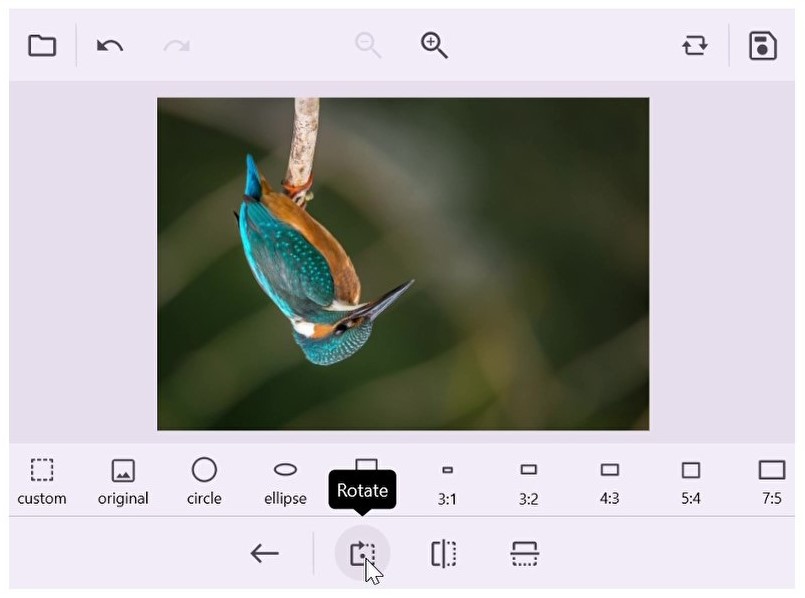
The Image Editor control enables users to crop a specific region of a picture by selecting a specific area of interest and resizing the image to the desired dimensions. Several predefined aspect ratios are built in to crop images quickly.
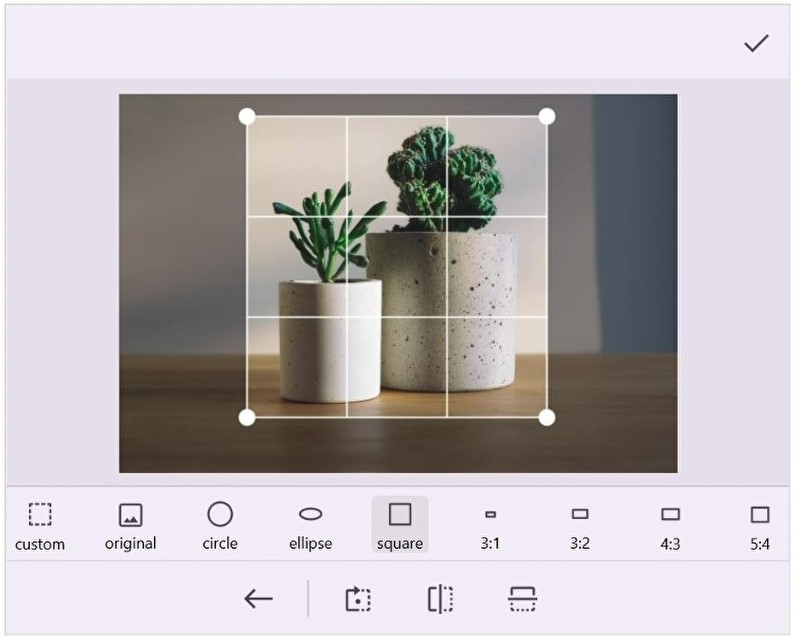
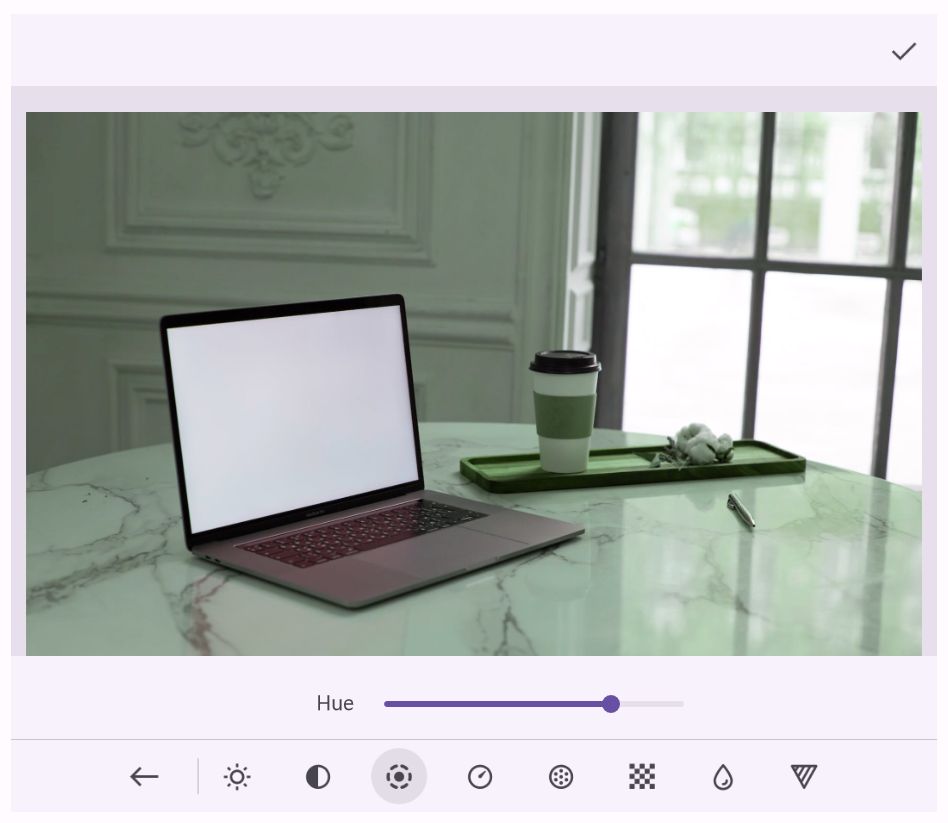
The Image Editor supports multiple predefined effects to enhance the visual quality of images: brightness, contrast, hue, saturation, exposure, opacity, blur, and sharpen.
The Image Editor has multiple annotation tools, including text, freehand drawing, and shapes like rectangles, circles, ellipses, arrows, and lines.
Add a text annotation to show useful information over an image. Easily customize the text’s color, font attribute, font family, and alignment.
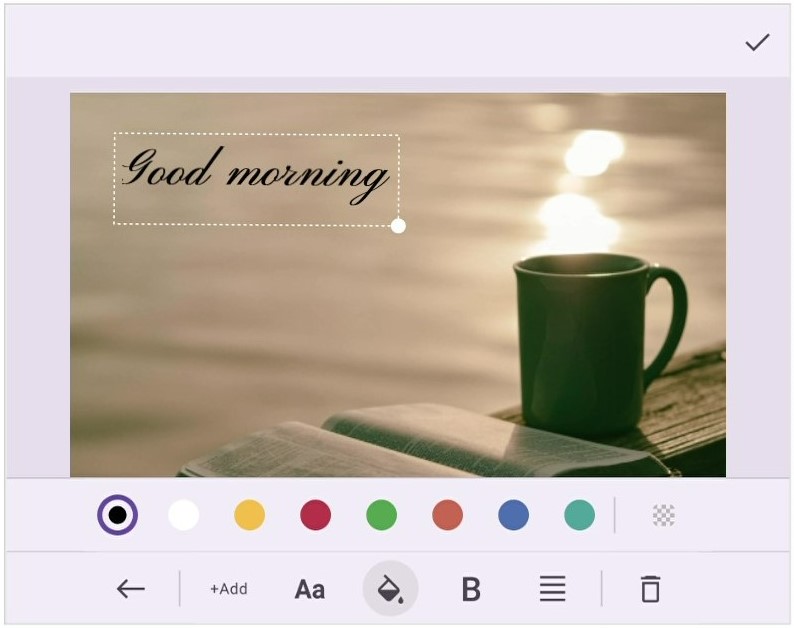
The pen tool in the Image Editor allows freehand drawing over an image. You can easily customize the stroke thickness, opacity, and the color of the pen.
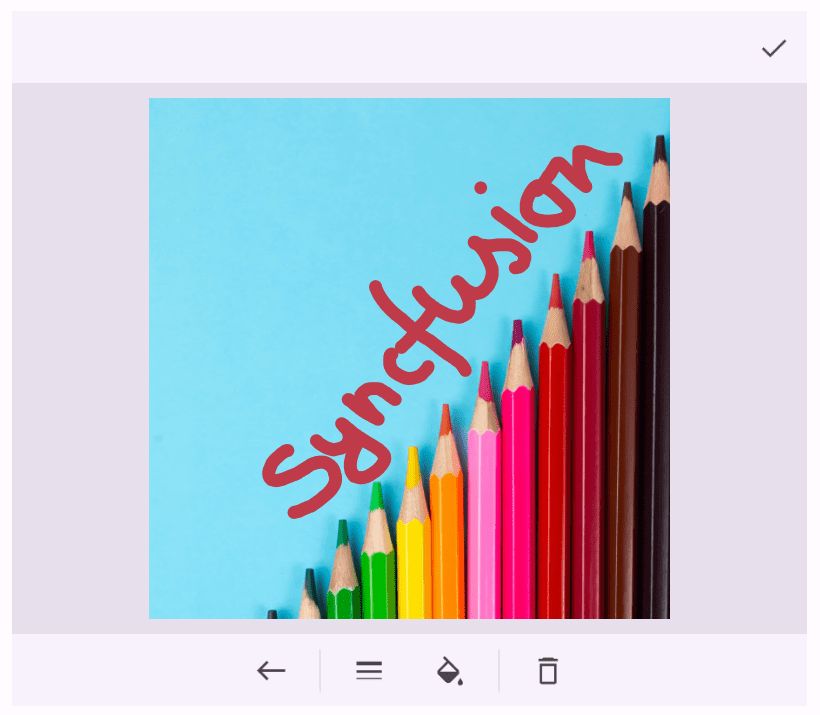
With the shape annotation tool, users can add geometric shapes, such as rectangles, circles, ellipses, arrows, and lines, over an image. Customize the stroke color, fill color, and border thickness of the shapes.

The zoom feature allows you to change the scale of an image. View parts of images in greater detail or zoom out for a wider perspective.
The pan feature allows you to navigate an image when it is zoomed in and extends beyond the visible area. Move around and explore different parts of the image without adjusting the zoom level.
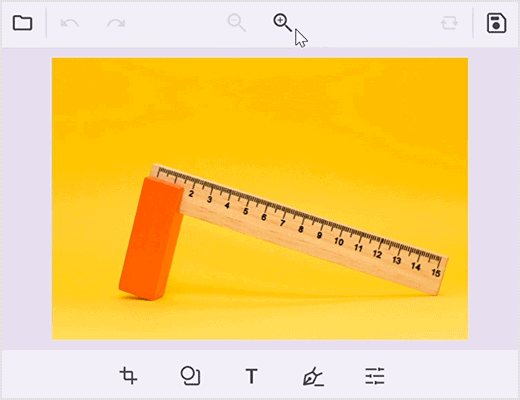
The .NET MAUI Image Editor supports save, reset, undo, and redo operations to enhance the editing experience.
The .NET MAUI Image Editor control supports n number of undo and redo operations for all editing actions performed on an image. Undo any unwanted editing action or redo previously undone actions.
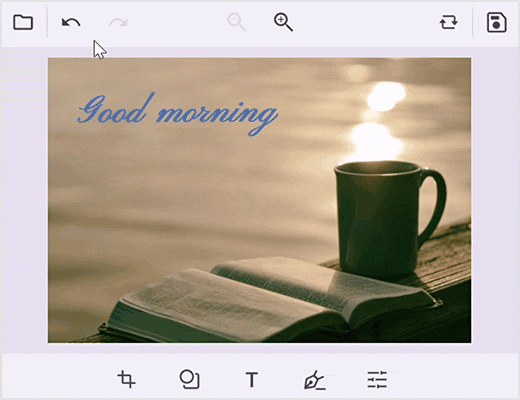
Reset an image to its original state by discarding the changes made. You can start afresh and edit the image according to your requirements.
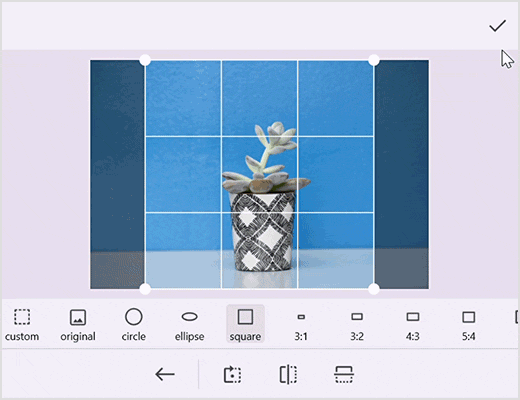
Save an edited image in the desired format, such as .png or .jpeg, to a specific location on a device for easy access. When saving an image, its size can be customized.
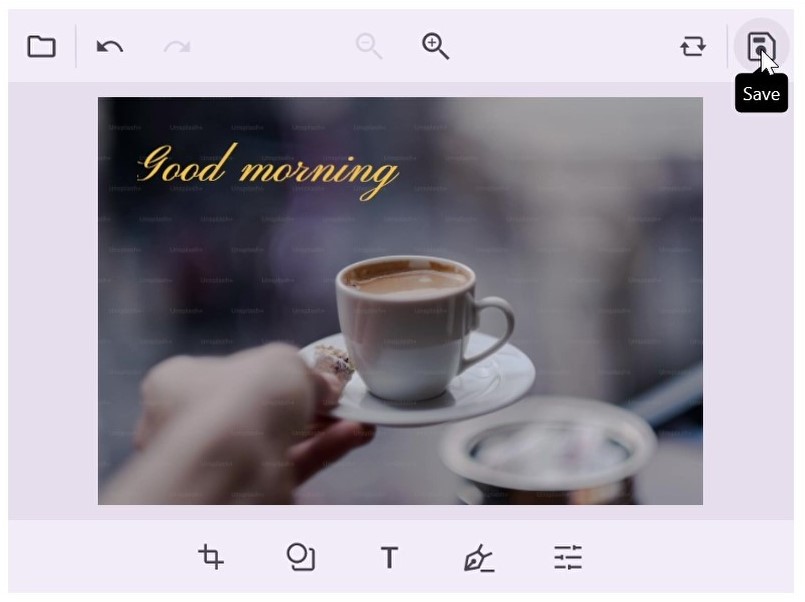
The Image Editor allows users to add a customized annotation view. They can select any view to use as the annotation view, adjust the size, and reposition them as needed.
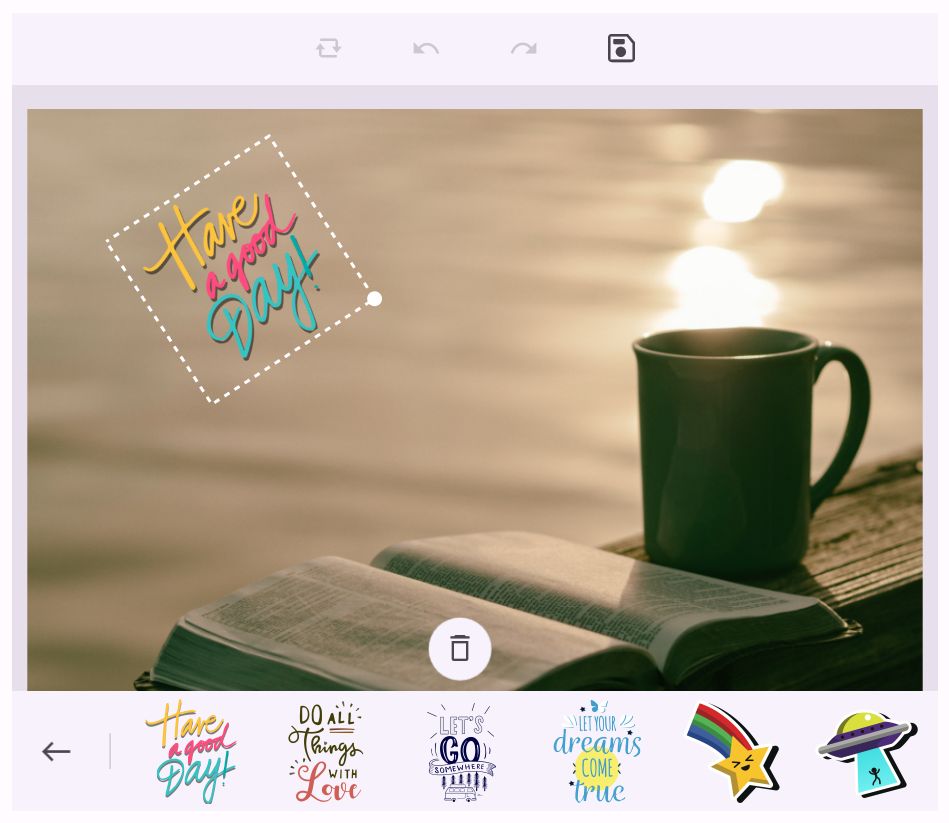

The toolbar offers a wide range of tools for annotating, selecting, cropping, zooming, panning, rotating, flipping, filtering, and more, enabling users to edit and manipulate their image fully.
The built-in toolbar can be customized, and you can also design your own Image Editor toolbar by grouping tools together into smaller toolbars and customizing tool placement.
The Image Editor allows users to serialize and deserialize shapes, text, pen annotations, and their settings. Users can save the current state of annotations and restore them as required.
The Image Editor provides the functionality to modify the sequence of shapes, text, and custom annotations within the layout. Users can reorganize annotations, layering them as desired after they have been inserted into the Image Editor.
The Syncfusion .NET MAUI Image Editor control supports the following features:
You can find our .NET MAUI Image Editor demo, which demonstrates how to render and configure the Image Editor.
No, this is a commercial product and requires a paid license. However, a free community license is also available for companies and individuals whose organizations have less than $1 million USD in annual gross revenue, 5 or fewer developers, and 10 or fewer total employees.
A good place to start would be our comprehensive getting started documentation.


Greatness—it’s one thing to say you have it, but it means more when others recognize it. Syncfusion is proud to hold the following industry awards.